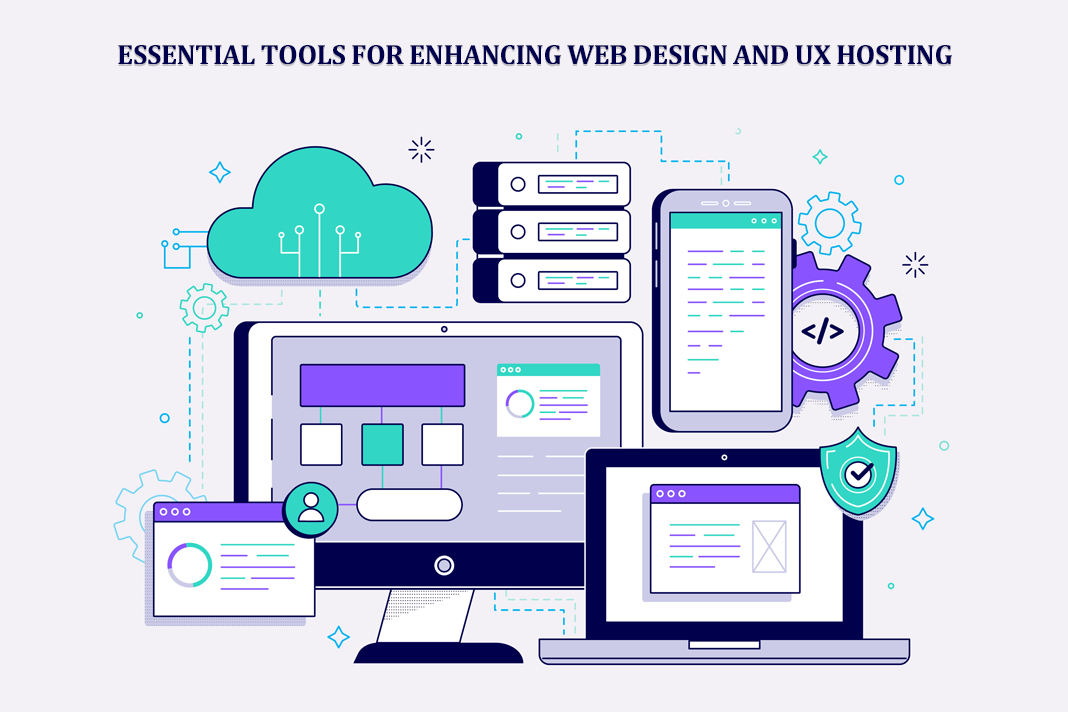Quickly Download YouTube Videos for Free – 9 Way to Do It
More than 500 hours of videos are uploaded to the YouTube platform every minute worldwide, no wonder YouTube website is one of the best online sources for educational videos and entertaining videos online. How can you save some YouTube videos to your computer for personal, fair use? This post will show you 9 ways to download YouTube videos for free and convert YouTube to MP4 without losing quality.
You could use both desktop programs and online YouTube downloaders to save YouTube videos and watch them later without an Internet connection. Below are some differences between desktop video downloader (MiniTool uTube Downloader ) and online downloader.
The Advantages of Desktop YouTube Downloader
- The program is completely safe and free to use, and won’t display advertisements.
- Supports downloading videos with no restriction for size and resolution etc.
- It empowers you to download the YouTube playlists and video subtitles for fair use.
- The video download process is fast and smooth.
The Disadvantages of Desktop YouTube Downloader
- You need to install the program on your Windows computer.
The advantages of Online YouTube Downloader
- They support many video-sharing websites, including Youtube, Facebook, Instagram, etc.
- You do not need to install additional software beforehand.
The Disadvantages of Online YouTube Downloader
- You will see advertisements before or after you use the services.
- Most online tools support only some video/audio formats.
- There is a strict restriction on the size of the video that you can download.
Part 1. Download YouTube Videos with MiniTool YouTube Downloader
Follow the steps and you’ll find it is simple to download and convert YouTube videos to MP4 using MiniTool uTube Downloader.
Step 1. Download MiniTool YouTube Downloader on Windows PC.
Download this free YouTube converter on your Windows computer and install the program, then launch it.
Step 2. Copy the direct YouTube video link to the top of the interface.
Open the YouTube website to find a video that you want to convert to MP4. When it’s done, copy that video’s link, then paste it to the MiniTool YouTube converter, and click the gray Download button (see picture below).
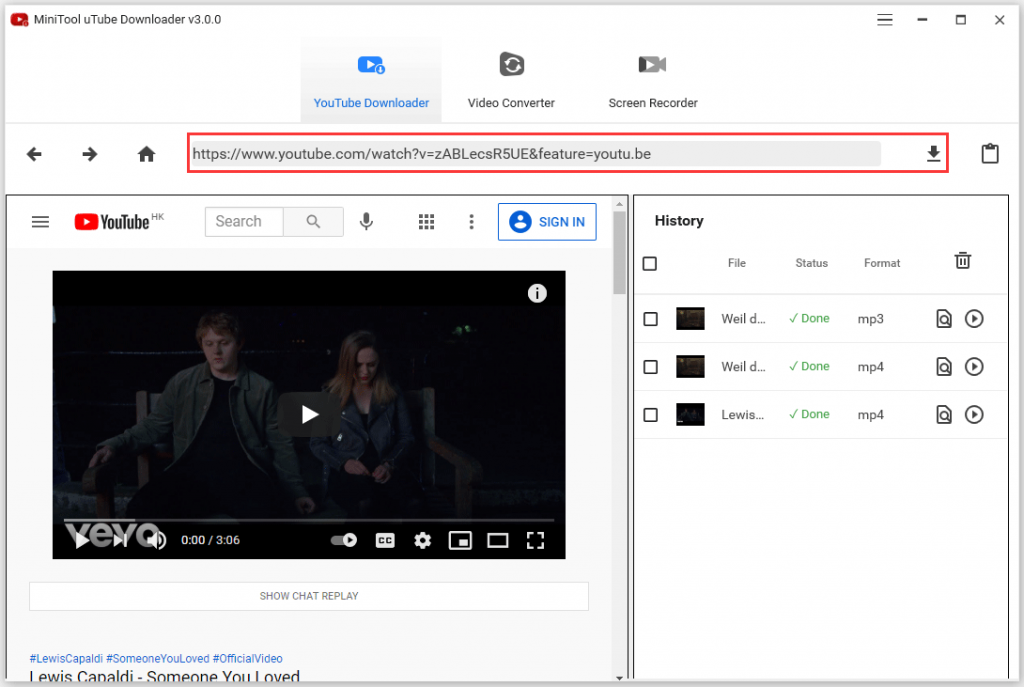
Step 3. Download the video and free convert YouTube to MP4.
Now please choose a specific output format (for example MP4), and click the Download button. Wait for a little while, the software will quickly save that video as an MP4 file to the designated folder.
Part 2. Six Tools for You to Download YouTube Videos Online
Tool #1. Online Video Converter
Online Video Converter can support downloading videos in tons of formats. You can use its service without the need to sign up. By using this online YouTube downloader, you can convert YouTube videos to the video/audio formats you need, for example, MP3, AAC, OGG, M4A, WMA, FLAC, WAV, MP4, AVI, MOV, MPG, FLV, WMV, and M4V.
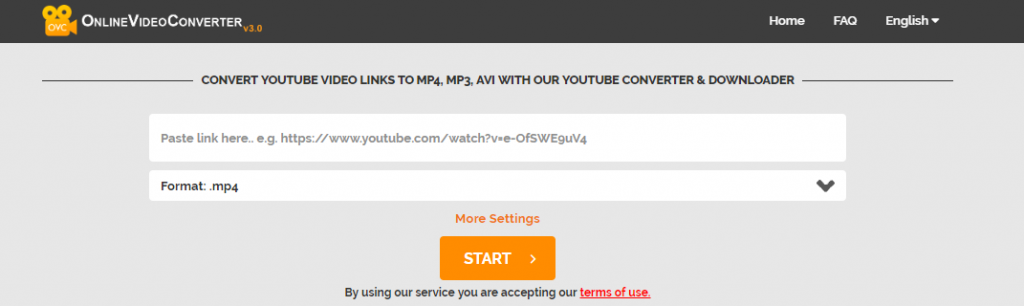
Tool #2. KeepVid.Pro
If you want to free download videos from YouTube without installing any new programs on your computer, you can try this free video downloader – KeepVid.Pro and get a quick result.
You will find KeepVid easy to use because it supports up to 1000 video-sharing websites including Facebook, Vimeo, BBC, Instagram, etc. Furthermore, you can use the service to convert YouTube to MP4, or WEBM.
Tool #3. y2mate.com
y2mate.com does not require the users to register for that site, so it is open to everyone to download videos of good quality. By using the service, you could download & convert different kinds of videos from YouTube, Facebook, Video, Dailymotion, Youku, and more. Although sometimes pop-ups happen on 2mate.com, it is an easy-to-use helper site to download videos in MP4, M4V, 3GP, WMV, FLV, MO, MP3, WEBM formats, etc.
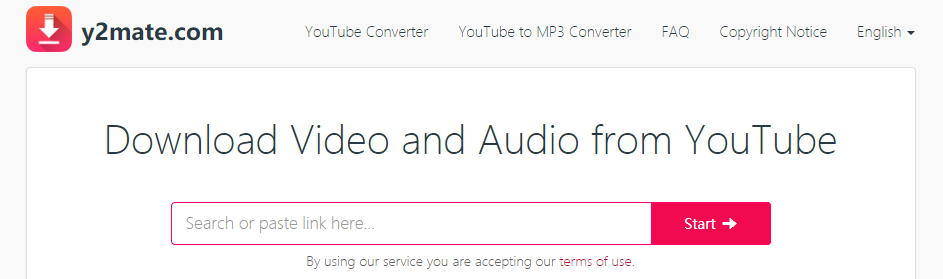
Tool #4. SaveFrom.net
With only some simple clicks, you can use this online tool to download video files and audio from YouTube, Facebook, Vimeo, VK, and 40+ other websites. The drawback of SaveFrom.net is that it cannot download 4K content, in addition, it doesn’t support downloading YouTube videos to MP3 audio.
Tool #5. BitDownloader
BitDownloader provides a free video downloading service for you to save videos from YouTube, Facebook, Instagram, and other websites, so you could watch them offline when there is no internet connection. However, downloading YouTube music videos is restricted on the website.
You do not need to register for an account or install additional plugins to use the service. To use this free online YouTube downloader, you only need to paste the video’s link to the search box, and then press the green download button.
Tool #6. FLVTO
FLVTO is a handy tool for you to download YouTube music to MP3, and download & convert YouTube to MP4 video. You could access the website on Windows, Linux, or macOS computers and use this YouTube video downloader to download YouTube content for non-commercial use. All you need to you is to paste the video’s link into the FLVTO input field, afterward, choose the output format (MP3, MP4, MP4 HD, AVI, AVI HD), finnally click the “CONVERT To” button.
Part 3. How to Download YouTube Videos on the Phones?
The above software and tools can be used to easily save YouTube videos on computers. ( Related article: How to change YouTube to desktop mode? ) If you want to download YouTube videos to Android or iOS mobile phones, please read the simple tutorials below.
3.1 YouTube Video Downloader for Android Users
Below are 2 ways to download YouTube videos on Android phones.
A. Use the YouTube app
Open the YouTube app on your Android phone, search and find the video you want to download → play that video, and tap the share button → select YouTube downloader from the share menu → choose a file format (such as MP4, WebM or MP3), at last select “Download”.
B. Use the YouTube video downloader for the Android
Open Google Play to download the app or other alternative video downloading app, tap to open it → find the video you want to download → Choose MP3/MP4 as the output format, finally, tap “Download”.
3.2 YouTube Video Downloader for iPhone Users
Since Apple has cracked down on the behavior of ripping videos using lesser-known apps, it is a little harder to download YouTube on iPhone. The iOS file manager app called Documents, which has an integrated web browser, can assist you in downloading YouTube videos. Install the YouTube downloader app Documents and launch it → now tap the blue compass icon at the bottom right corner to open its built-in browser → navigate to the webpage which allows you to download free videos or music → tap the download link or download button, finally select the path to save your file.
How to Use AI-Powered SEO Tools for WordPress eCommerce
SEO is a critical factor in the success of any e-commerce WordPress store. As competition…
0 Comments11 Minutes
Why Short-Form Videos Are the Future of Content Marketing
Your Instagram customers spend over 50% of their time watching short-form videos and reels. Rather…
0 Comments12 Minutes
The Role of Digital Marketing in Business Growth
Online marketing touches every aspect of a business, whether it is initiating the idea or for an…
0 Comments3 Minutes
AI Meets Authenticity: Balancing Automation and Human Touch in Content Marketing
Is your brand starting to sound like a robot? In a world where algorithms write faster than any…
0 Comments8 Minutes
Essential Tools for Enhancing Web Design and UX Hosting
Have you ever visited a website that felt slow, clunky, or confusing? A website that is poorly…
0 Comments11 Minutes
How a Mini Cart Transformed My Store’s Shopping Experience
Okay, real talk—running an online store is hard. You think you’ve got everything figured out, you…
0 Comments9 Minutes
Balancing Your Security Initiatives With Industry Compliance Requirements
Managing a business today comes with a number of daily battles that need to be fought. Resources…
0 Comments11 Minutes
Best plugins to enhance the customer shopping experience
Customer experience is a key part of every online store. A good experience helps customers find…
0 Comments7 Minutes