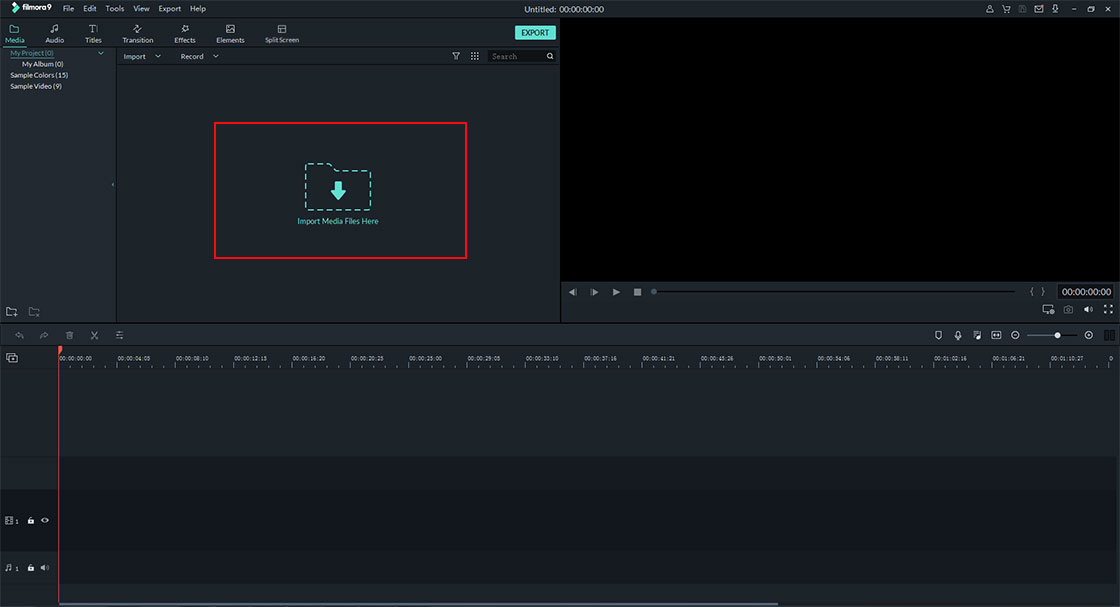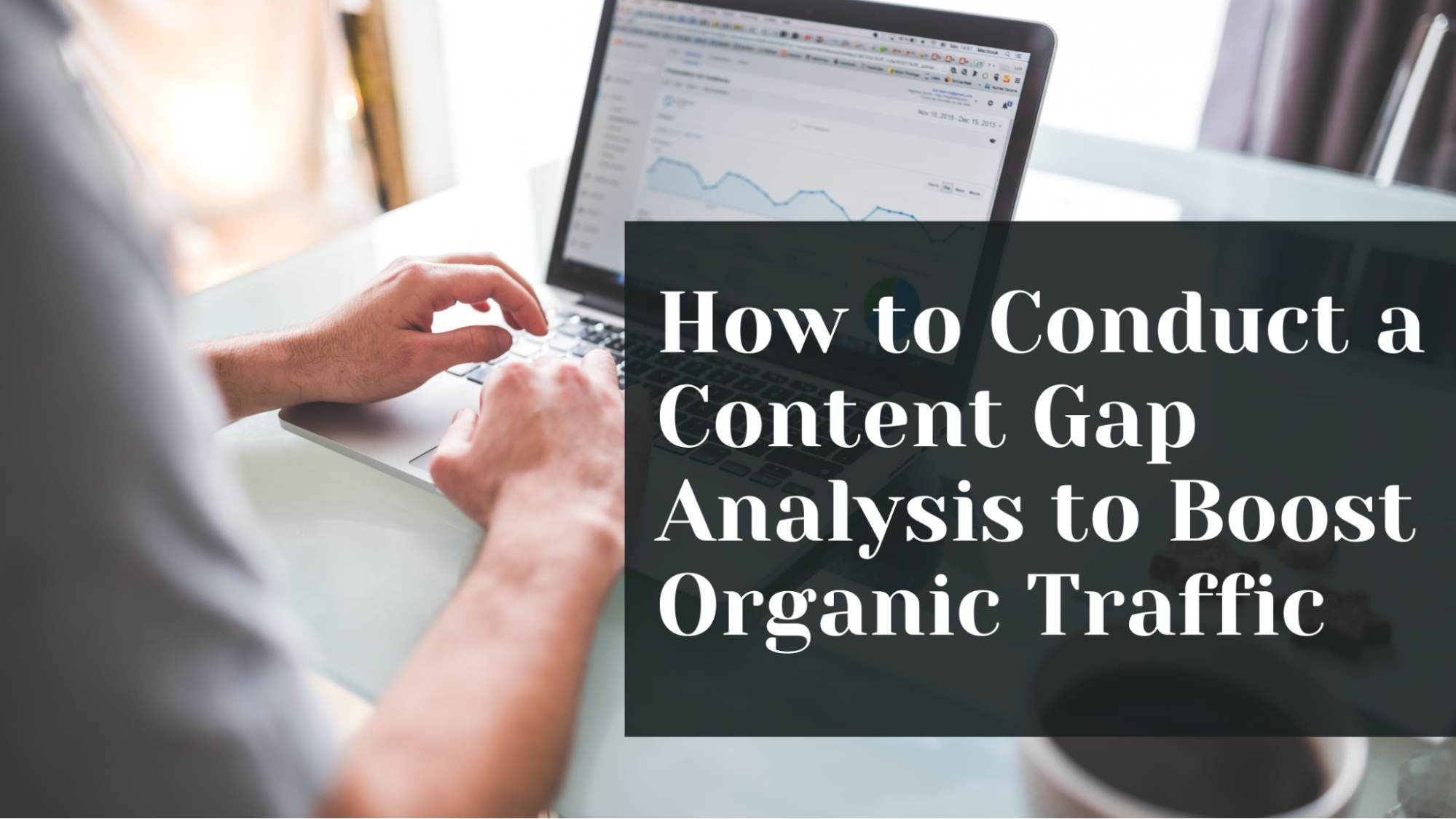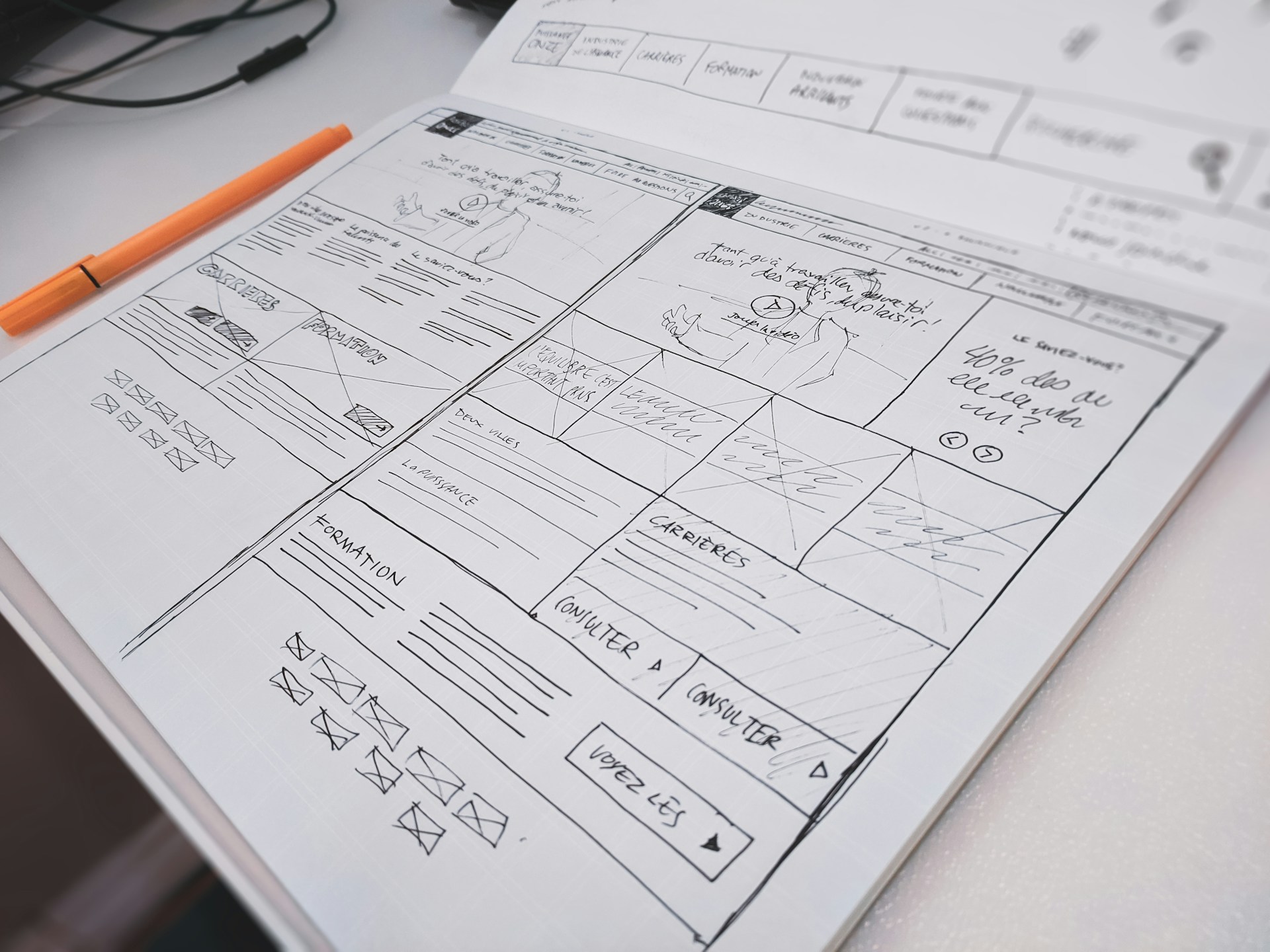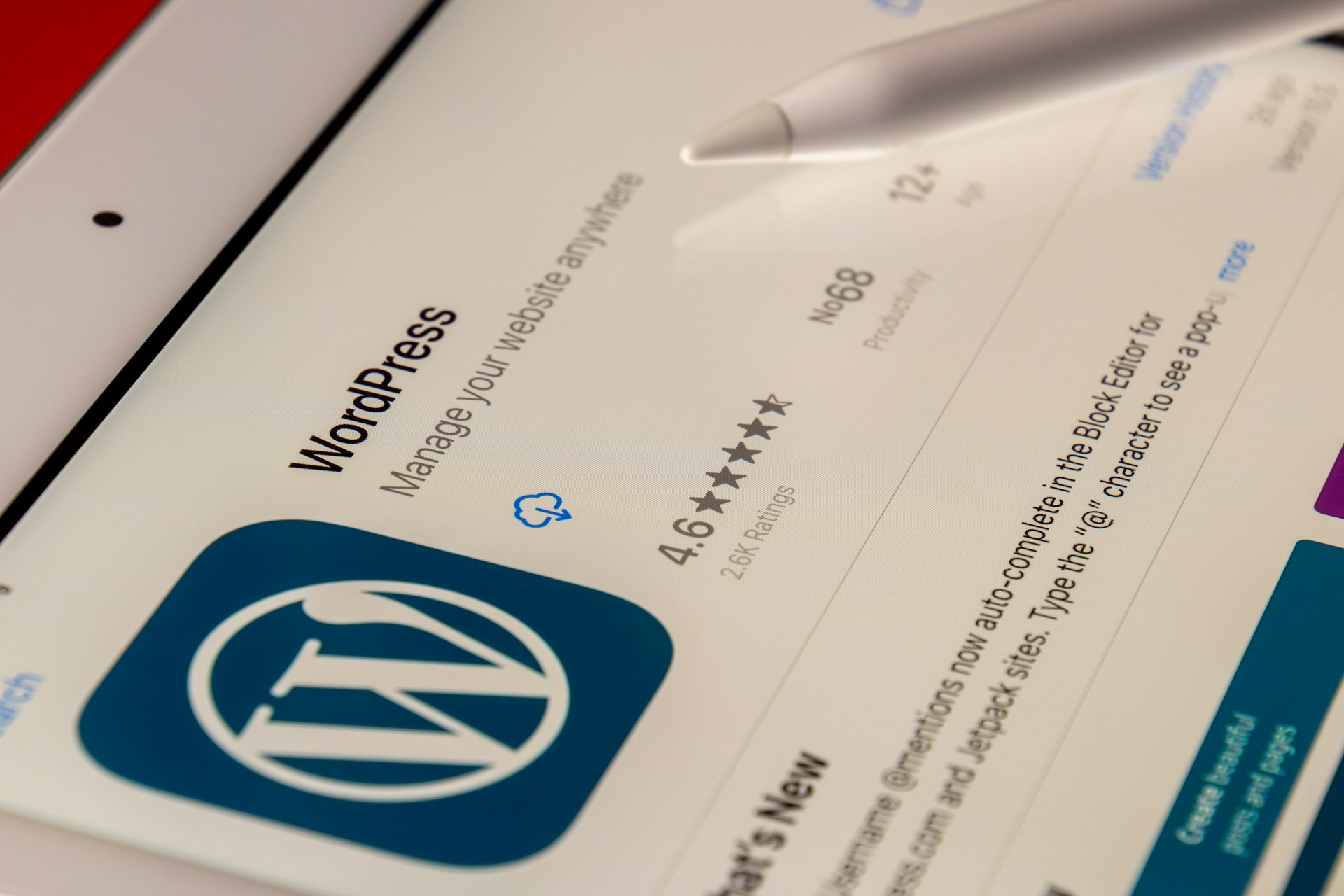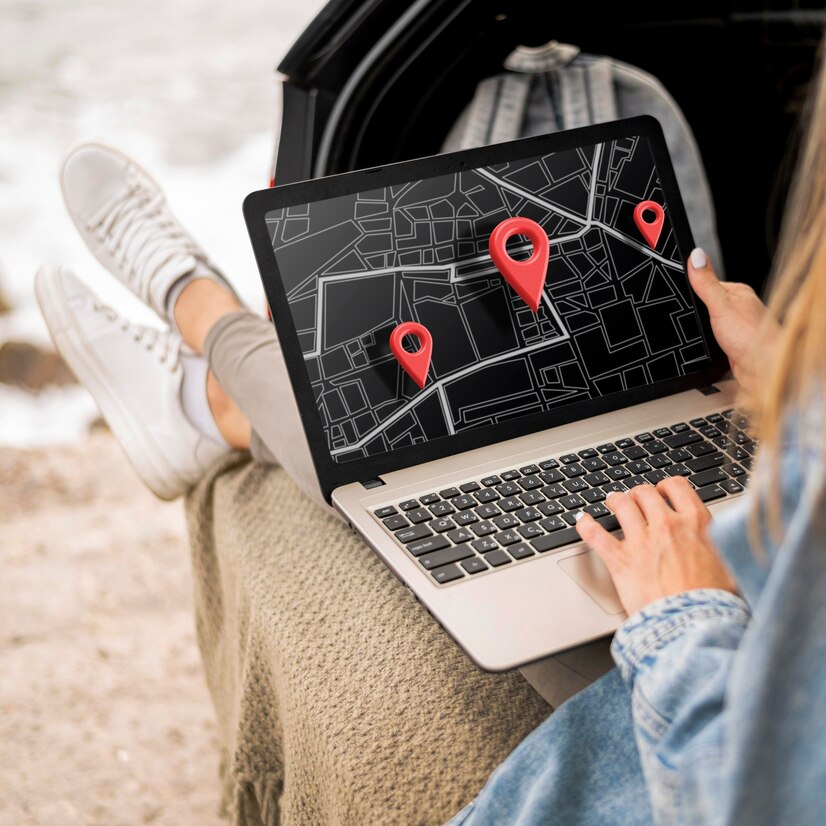MP4 Editor: Choose the Best MP4 Video Editor by Yourself
MP4 video is the most common video format on the Internet, so you might need to edit MP4 files due to lots of reasons. However, as a novice in video editing, you cannot easily distinguish between a great MP4 video editor software and a piece of junk. And this will directly influence your video-editing efficiency and output video quality.
Quick Links
Fortunately, we have produced a top-rated MP4 video editor list to show you 6 advanced yet reliable free MP4 editor. With these tools, you can easily edit your MP4 files with multiple video editing tools.
Now, let’s check them one by one:
Filmora Video Editor – Edit MP4 Video on Windows or Mac
Fimora Video Editor (or Fimora Video Editor for Mac) is a trustworthy MP4 video editing software to edit MP4 files. There is no problem of importing and export MP4 formatted videos. You can import MP4 videos for editing freely. It allows you to trim, split, merge, and crop MP4 videos, detach the audio from the MP4 videos to further editing, add background music, transitions and titles to MP4, etc. Besides, it offers multiple special effects, like filters, overlays, picture-in-picture, motion graphics, etc. for users to apply to videos.
Pros:
- It’s fully compatible with MP4 videos and other most popular video formats.
- Edit MP4 videos by trimming, cropping, rotating, splitting, combining, and more.
- Add texts, transitions, green screen, PIP, filters, audio and more effects to video.
- Export the video according to your need to YouTube or to another format.
Step-by-Step Guide to Edit MP4 Videos using Filmora Video Editor
Step 1: Import Videos
Go to the “Import” icon on the home button and then select “Import media files” and upload the MP4 file to edit. Next, drag and the files to the Media Library panel.
Step 2: Edit Video Files
Filmora MP4 Editor allows you to do a variety of basic and advanced video editing including. Basic video editing includes trimming, splitting, rotating, cropping and joining multiple videos into one. To apply effects on the video, click on the desired effects like overlays, transitions or motions and drag it to the video to apply it.
Ssemble ( MP4 Editor )
Ssemble is an entirely online MP4 Editor, so you can access it from anywhere and there’s no software to download or install. With Ssemble, you can edit, convert, compress, store, and share your videos all in one place, making it the ultimate all-in-one video creation and editing tool. Say goodbye to complicated software and hello to creating stunning videos with ease, thanks to Ssemble!
Pros:
- High-Quality Videos: Ssemble’s plugins promise the creation of high-quality videos, which is essential for leaving a lasting impact on your audience.
- Ease of Use: The statement highlights the effortless nature of using Ssemble’s plugins, implying that they are user-friendly and accessible even for those with limited technical skills.
- Diverse Content Creation: The ability to produce various types of content, including marketing videos, explainer videos, TikTok videos, and video podcasts, offers versatility for different marketing and personal needs.
- Audience Engagement: The claim that these tools will capture and hold the audience’s attention is crucial for content creators aiming to increase viewer engagement.
- Excellence over Mediocrity: The statement encourages users not to settle for mediocre content, emphasizing the potential to create extraordinary videos.
Step-by-Step Guide to Edit MP4 Videos using Ssemble Video Editor
1.Import videos to the timeline
To begin editing your videos, select the desired files in the “Upload” menu. Alternatively, you may use the Google Drive plugin, or any other cloud storage plugin you use, to access your files directly from your preferred storage location. This enables a seamless editing process.
2.Edit the video clip
Click the video clip and do any of the following:
· Cut: Click the ‘Split’ button and click the part of the video you want to split.
· Trim: drag one of both ends to trim it.
· Delete: Click the clip you want to remove and click the delete button.
3.Change the order of clips
Click and drag the video clip on the timeline to move it to the desired location.
4.Use Powerful Plugins
Add a little magic to your video projects. Explore various plugins to get help in script writing, adding voice-overs, selecting background music, and much more.
How to Conduct a Content Gap Analysis to Boost Organic Traffic
Your website is not getting enough organic traffic because you are missing out on valuable content…
0 Comments12 Minutes
Why is Personalisation the Future of Web Development Services?
At present, custom web development is essential to ensure the success of a business concern. A…
0 Comments9 Minutes
Top Reasons to Hire WordPress Developers for Custom Website Solutions
Today, no business can possibly thrive in the digital realm without a strong online presence. An…
0 Comments13 Minutes
Why Link Building Remains a Key Pillar of Successful SEO
Why do some websites always pop up first on Google while others seem impossible to find? The…
0 Comments6 Minutes
Essential Features to Look for in an Enterprise AI Chatbot Platform
A prime of modern businesses and organizations in the rapidly growing digital environment is to…
0 Comments6 Minutes
Why Influencer Marketing is the Secret Weapon Your Brand Needs Right Now
Developing a solid relationship with your audience is more crucial than ever in the modern digital…
0 Comments7 Minutes
Keyword research tools for eCommerce to drive conversions
Why do some online stores seem to effortlessly attract customers while others struggle to get…
0 Comments13 Minutes
Key Trends in Local SEO: What Businesses Need to Focus on in 2025
What if your website gets lost in the digital noise? What if it fails to reach your target…
0 Comments9 Minutes