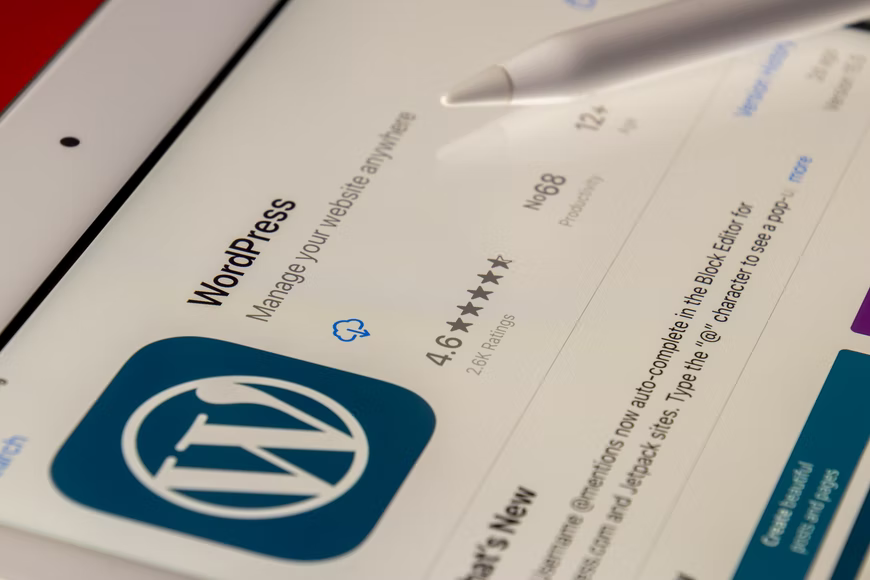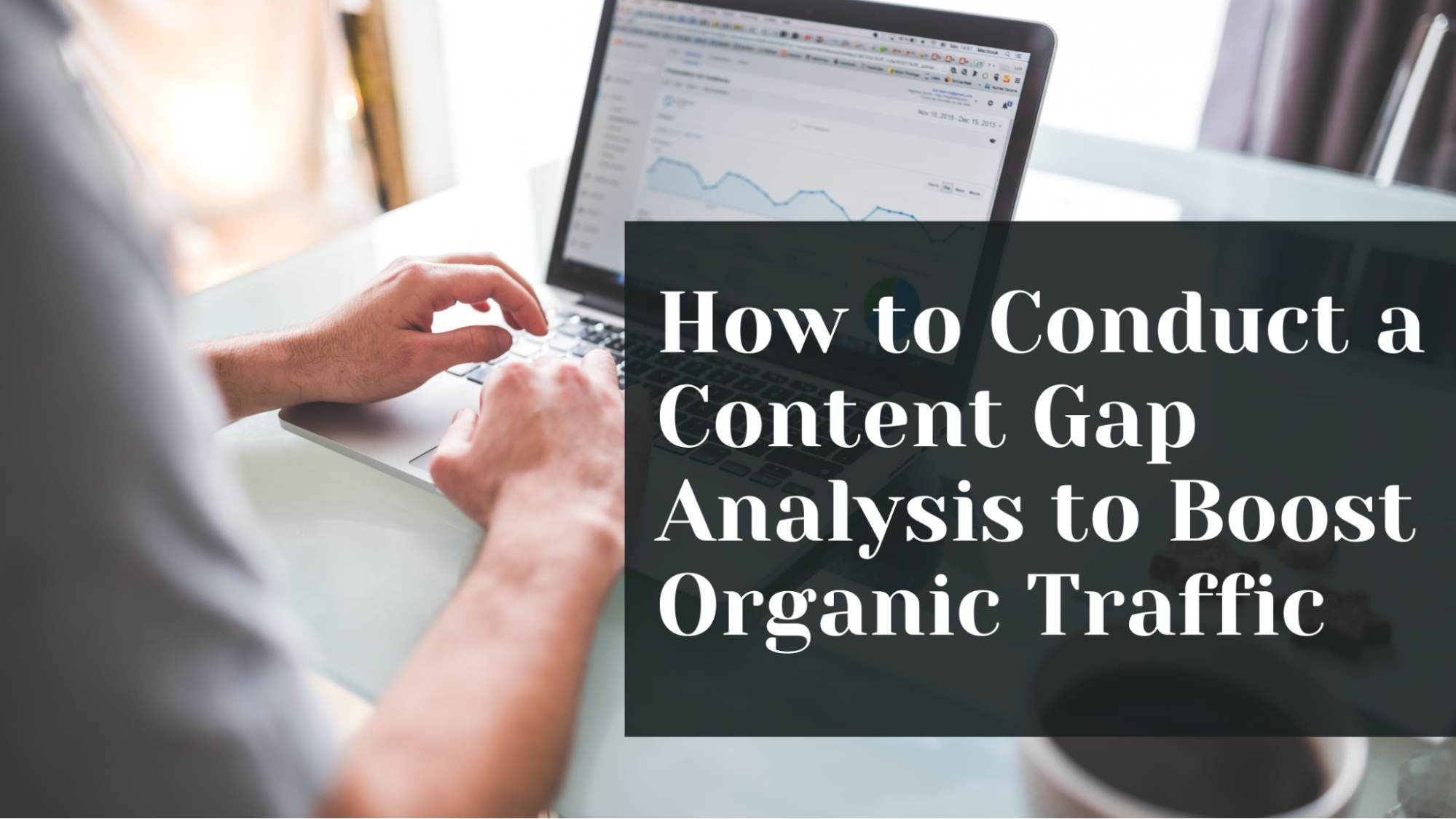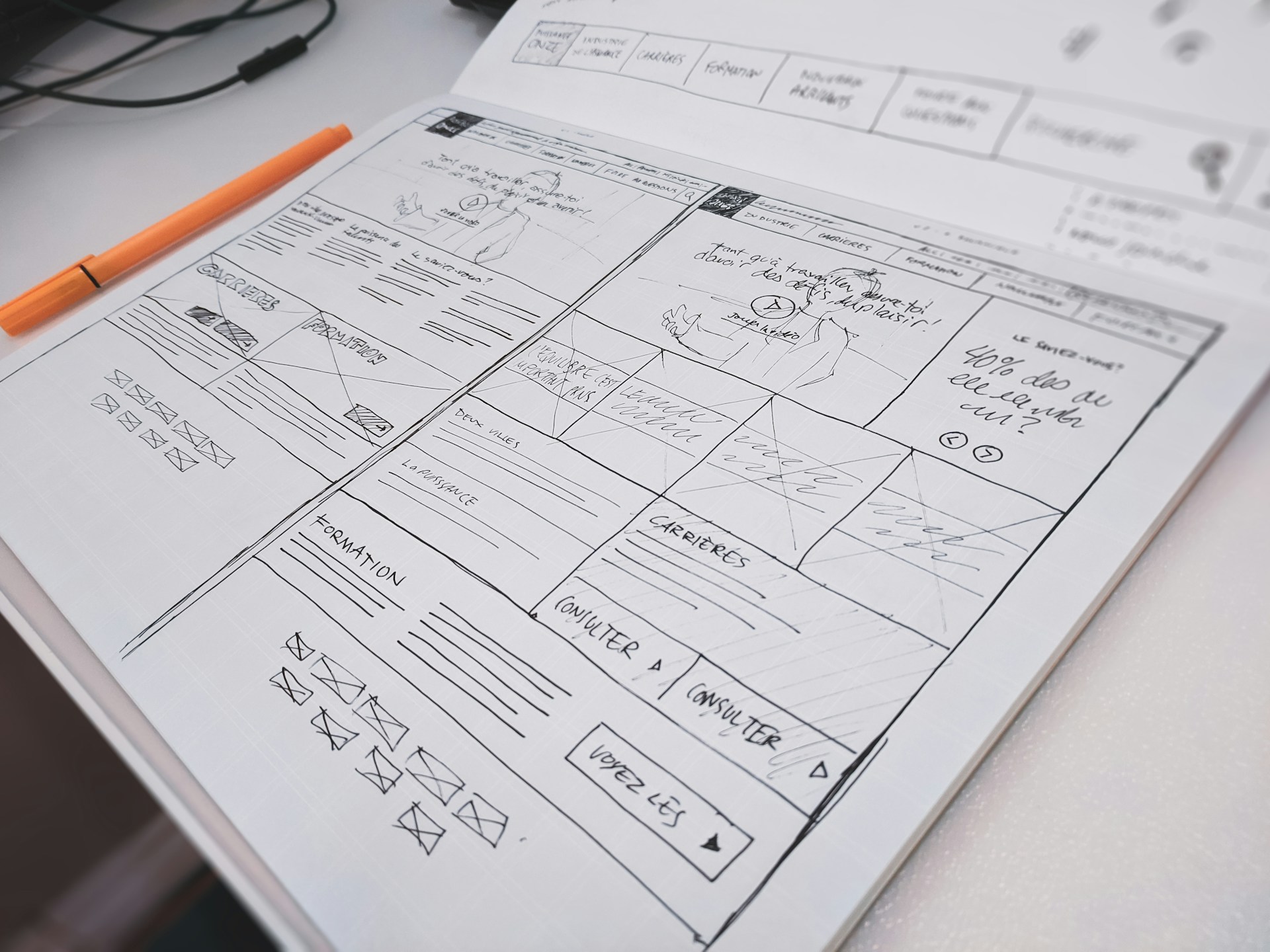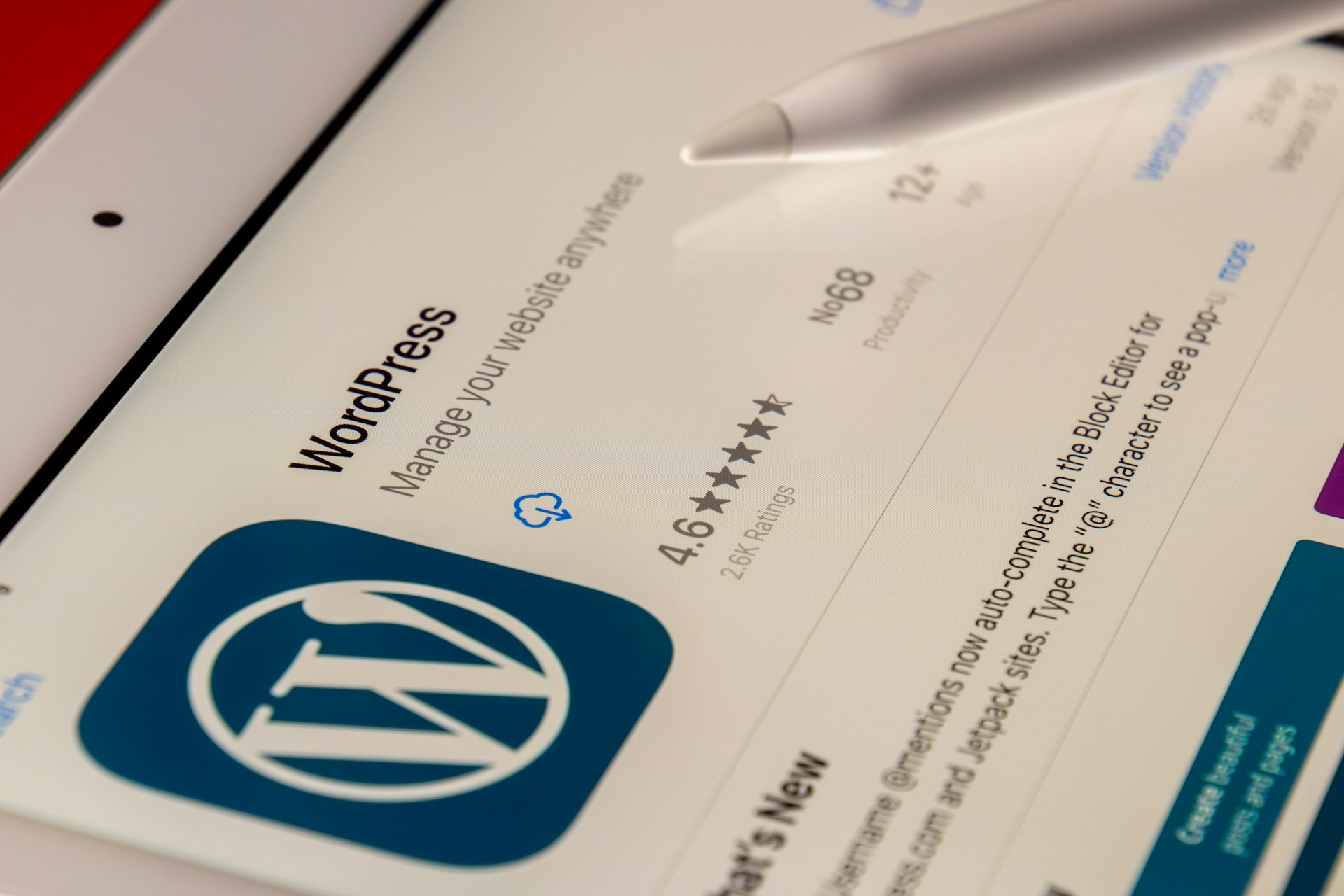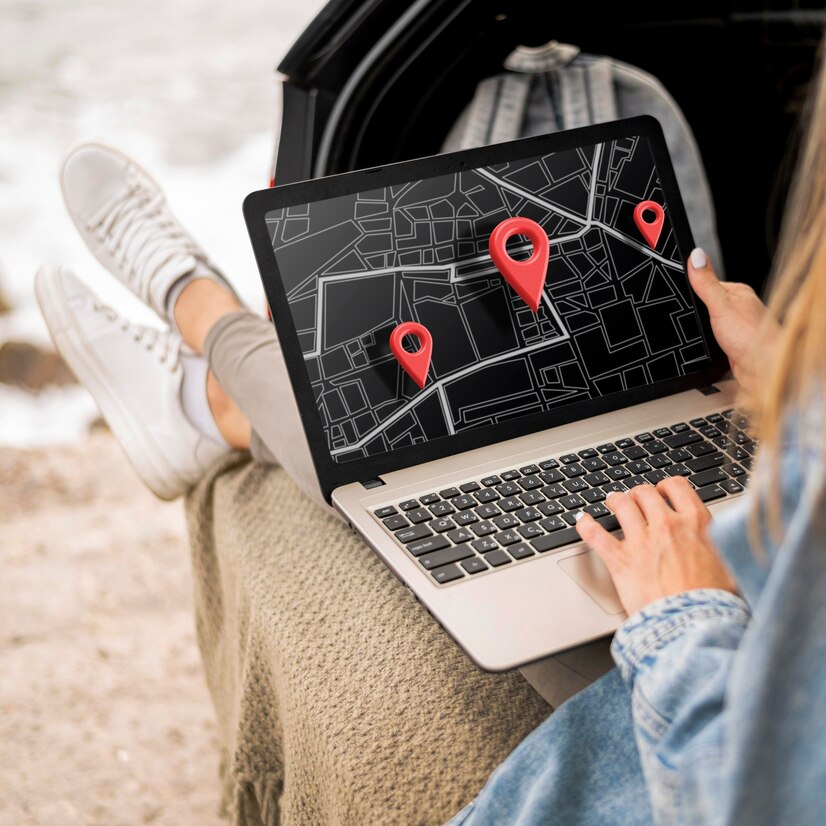How To Add a Facebook Widget To a WordPress Site
Smart Marketers have repeatedly stated that social media platforms are among the most effective tools for increasing their brand reach and visibility. Facebook has shown to be the most utilized of all social networking sites because of its massive user base and fresh content.
Quick Links
With over 2 billion monthly active users, Facebook has come a long way and has become a vital social media powerhouse for all new and established businesses. Companies have taken advantage of this by incorporating social media content into their websites, primarily Facebook feeds.
This strategy has shown to be effective for companies, helping them increase interaction, build social proof, and gain the trust of potential customers.
You’ve come to the right place if you’re interested in using this strategy in your marketing efforts. This guide will show you how to embed Facebook feeds on websites in simple steps.
Let’s get this process started using the most excellent tools available.
The Most Effective Tools for Creating and Embedding Facebook Widgets
This section will go through the two most efficient solutions for collecting and integrating Facebook feeds into your website.
Taggbox Widget
Taggbox widget is a popular social media aggregating tool that lets you collect, curate, and integrate data from several social media platforms, including Facebook. By employing the tool’s sophisticated capabilities, users may boost the efficacy of the Facebook widget.
Users can customize the Taggbox widget with a range of features, allowing them to construct the widget that they truly want. In addition, the tool’s content moderation section allows users to erase any offensive or irrelevant content from the Facebook widget.
Users may utilize advanced analytics to assess the effectiveness of the Facebook widget on the website. If users run into any issues while using the tool, they may seek assistance from the tool’s back end at any moment.
SnapWidget
Another good tool is Snapwidget, allowing users to display content from social networking sites like Facebook. Facebook feeds can be included in a grid, slideshows, feed, or another format.
The tool allows users to collect content in photographs, videos, and even text postings.
How To Embed Facebook Feeds Into Your Website In The Easiest Way Possible
Select an Appropriate Tool For Embedding A Facebook Widget On Your Website
Start the process by choosing a social media aggregation tool that is super responsive and comes with good features.
Even if you have alternative options, choose the one with the potential to work smoothly during the embedding process.
Since finding the proper match might be challenging, we’ve included a few of our favorites above. You’ll be ready to start the embedding procedure after finding the right tool.
Integrate Your Facebook Feeds
After discovering the right social media aggregation service:
- Log in.
- Go to the dashboard.
- Select Add Feeds.
- Select Facebook as your preferred content collecting platform.
You may also be given the option of selecting the connection type from which the feeds will be gathered.
Depending on what you believe is the best source, you can collect data from hashtags, mentions, user profiles, and other sources.
Customize The Facebook Widget
After you’ve made your Facebook widget, you’ll be able to customize it to your liking. The modification options will be seen depending on the tool you use.
Taggbox widget provides a variety of customization options, such as themes, fonts, templates, and a variety of backgrounds and other design options. Customizing the Facebook widget increases its effectiveness and visibility.
Generate An Embed Code For Your WordPress Website
When you’re happy with how it looks, you’ll be able to incorporate the Facebook widget into your website. You only need to produce an embed code now. Select Publish from the widget editor’s drop-down menu.
Using the Get Code option, copy the code to the clipboard. You must first pick your CMS platform before you can integrate the widget. Choose WordPress as your website-building platform.
Integrate Facebook Feeds with Your WordPress Website
Navigate to the page or area where you want the Facebook feeds to show in your WordPress admin account.
Go to the visual and text option on the right of the screen to publish the Facebook widget. Select text mode from the drop-down menu. In the given code file, paste the embed code. To save your changes, click Update.
End Note
Due to the multiple benefits, displaying Facebook feeds on a website has become a popular option.
This article has come to an end, and you now know how to embed Facebook feeds on your website easily! All you have to do now is choose your tool and follow the above mentioned steps to get the most out of it!
How to Conduct a Content Gap Analysis to Boost Organic Traffic
Your website is not getting enough organic traffic because you are missing out on valuable content…
0 Comments12 Minutes
Why is Personalisation the Future of Web Development Services?
At present, custom web development is essential to ensure the success of a business concern. A…
0 Comments9 Minutes
Top Reasons to Hire WordPress Developers for Custom Website Solutions
Today, no business can possibly thrive in the digital realm without a strong online presence. An…
0 Comments13 Minutes
Why Link Building Remains a Key Pillar of Successful SEO
Why do some websites always pop up first on Google while others seem impossible to find? The…
0 Comments6 Minutes
Essential Features to Look for in an Enterprise AI Chatbot Platform
A prime of modern businesses and organizations in the rapidly growing digital environment is to…
0 Comments6 Minutes
Why Influencer Marketing is the Secret Weapon Your Brand Needs Right Now
Developing a solid relationship with your audience is more crucial than ever in the modern digital…
0 Comments7 Minutes
Keyword research tools for eCommerce to drive conversions
Why do some online stores seem to effortlessly attract customers while others struggle to get…
0 Comments13 Minutes
Key Trends in Local SEO: What Businesses Need to Focus on in 2025
What if your website gets lost in the digital noise? What if it fails to reach your target…
0 Comments9 Minutes