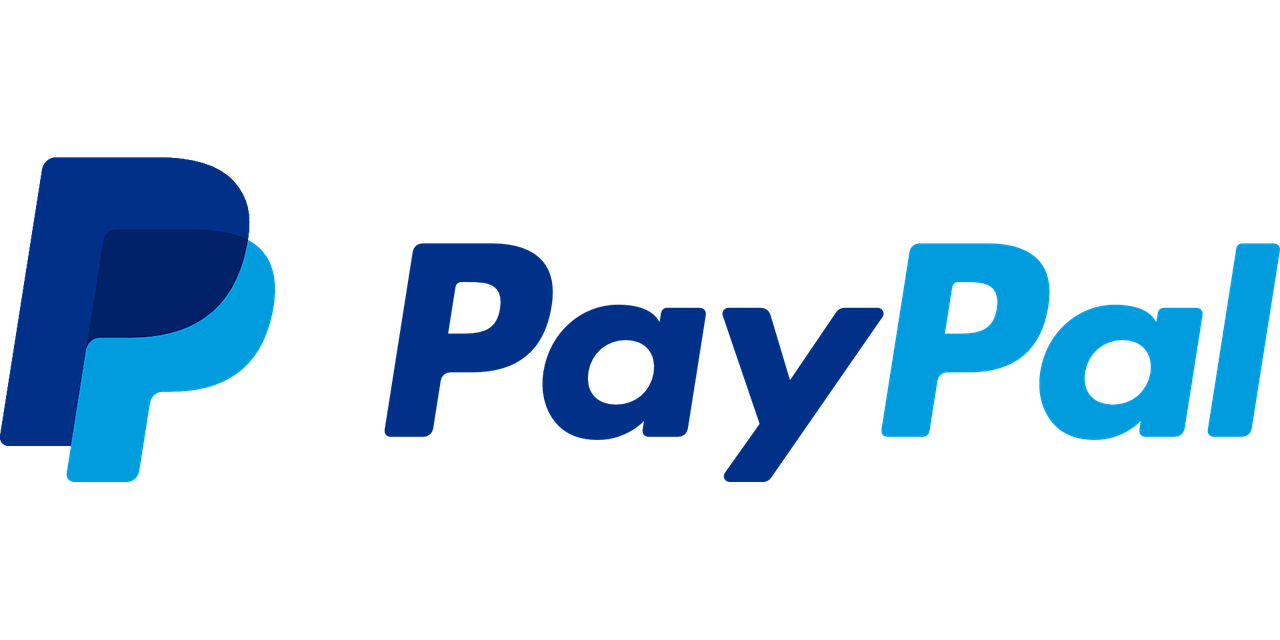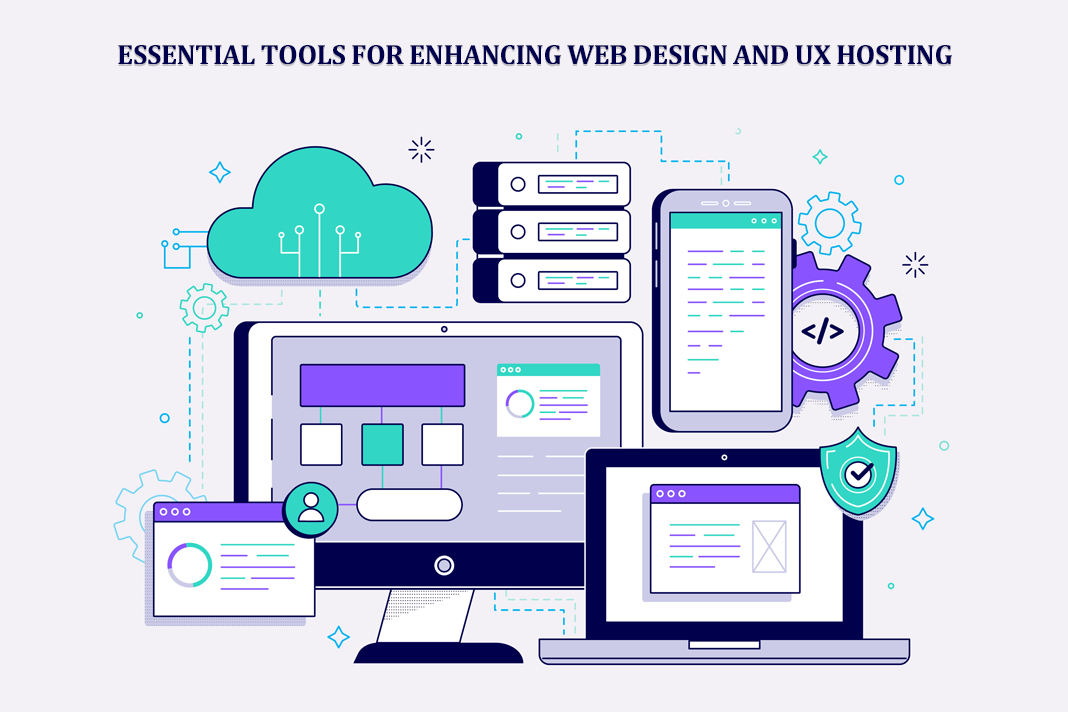How to accept PayPal Donations on your WordPress Website?
Have you ever wondered how you would accept PayPal donations for your business, organization, or even fundraising event in your WordPress site while using WooCommerce?
Quick Links
Well, we will take you through the easiest way to do it in this blog post.Before we can start on how to set this up, it is worth noting that many businesses, creative industries, and organizations are looking for patrons to support them financially especially during the pandemic. PayPal is no doubt one of the easiest ways to receive donations on your WordPress site. Combining that with WooCommerce makes it an easy task.
Accepting PayPal Donations in PayPal
To accept PayPal donations in WooCommerce, you will first have to enable PayPal by going to Settings under WooCommerce, select the Payment tab. Click the enable button under PayPal standard and then proceed to set up your account information.
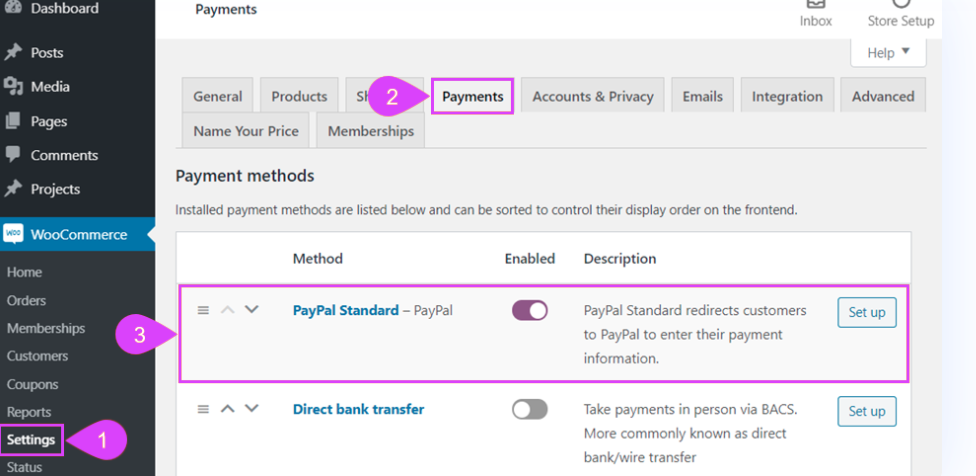
WooCommerce does not have the option where a user can change the prices of products by default. With a bit of research, we found out that Name your price plugin does this perfectly. Our goal is to create products that can be categorized as Donations and users can set the price they would want to pay themselves. Name your price is a premium extension, but well worth it.
Creating a Donations Category
Since we will be using WooCommerce Products to collect donations, we will need a category to manage these donations.
These product categories are very useful in WooCommerce as they can be used to manage orders. WooCommerce also displays Categories as breadcrumbs in your frontend which makes it easier for users to understand where to donate.
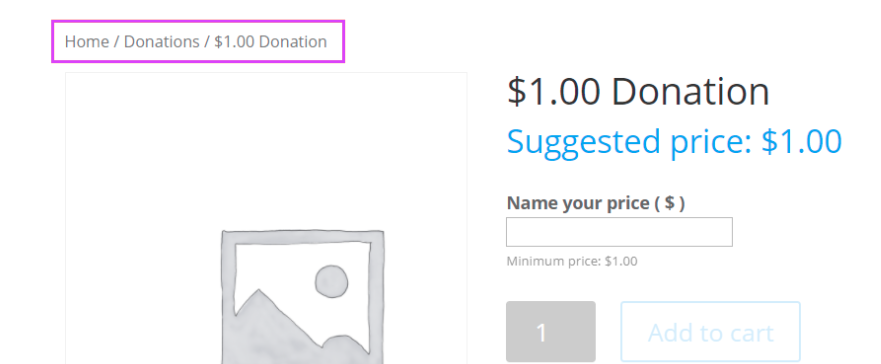
How to create Donation Products
To begin this process make sure you have installed Name your price and then activate it. Create a new WooCommerce product by navigating to Products – Add New. Based on experience, it is always advisable to create multiple donation products and then setting their names to the different values of a donation. This is because users find it very easy to donate and it also helps you maintain good records.
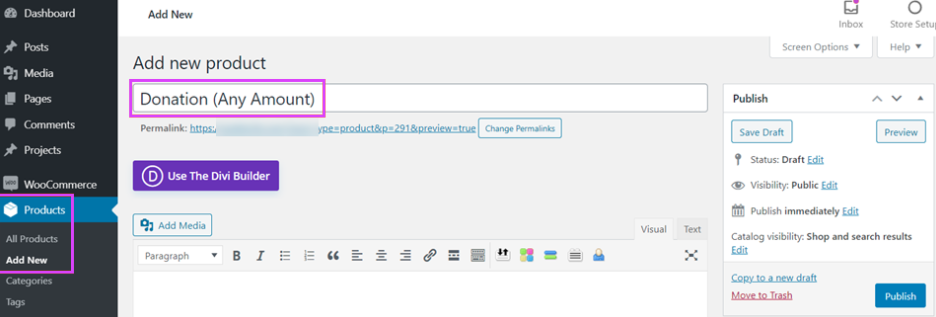
After giving the donation product a name, scroll down to where we have the Product data Metadata. You will find a new checkbox addition, Name your Price, Click on it to enable
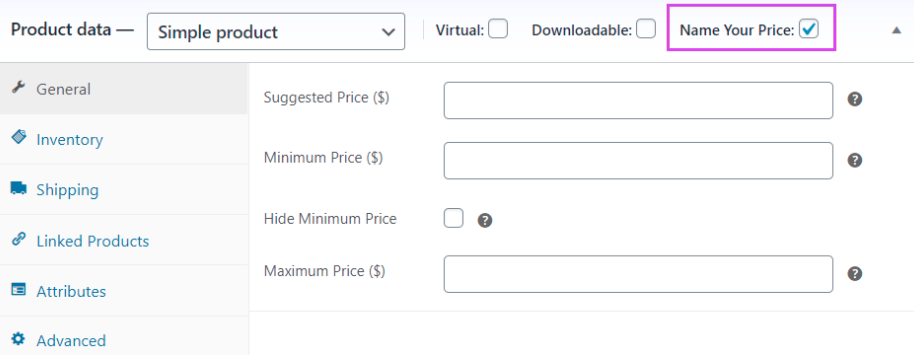
You can now save your product as you do not need to feel in any other information. However, it is advisable to set a minimum price for your product donation, as you might end up being spammed with donations of Zero dollars. These donations do not even go to PayPal and might end up messing your records.
In the case where your customers have a dollar amount ready to donate, they will be prompted to Checkout in PayPal.
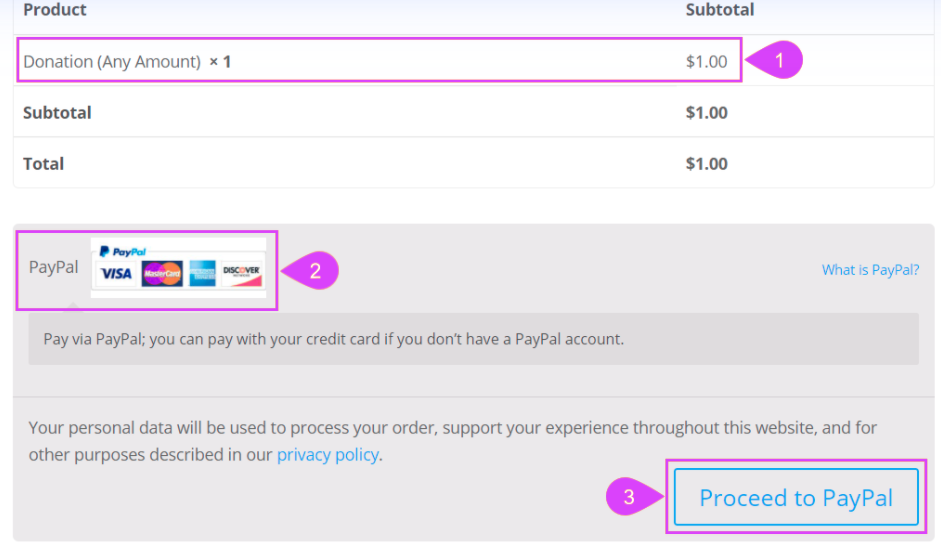
The user is then redirected to PayPal. If this doesn’t seem to please you and you prefer customers to directly checkout from your site, you can use this plugin, WooCommerce One-Page Checkout
How to monitor donations
After the successful payment by your customer, you can view donations by going to Analytics –Orders
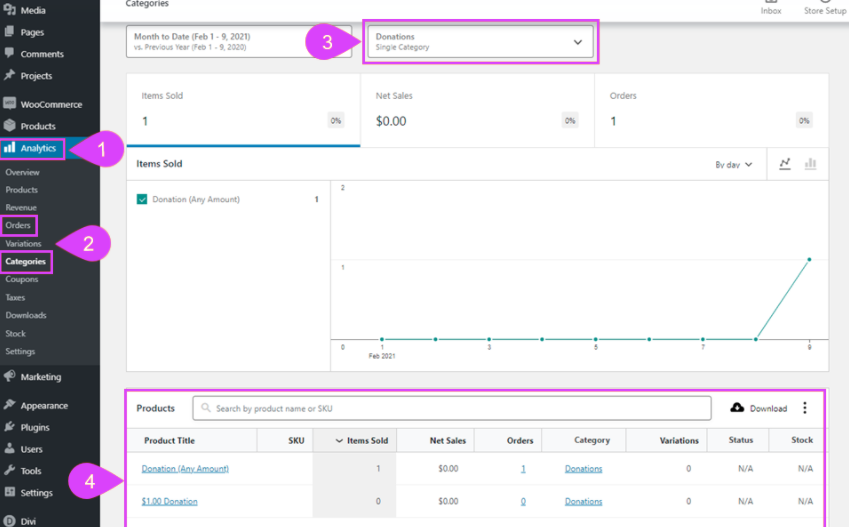
One thing to note is that you should not just rely on PayPal if you are interested in international donations as not all countries support PayPal. In this case, you would need to add an alternative payment processor.
How to Use AI-Powered SEO Tools for WordPress eCommerce
SEO is a critical factor in the success of any e-commerce WordPress store. As competition…
0 Comments11 Minutes
Why Short-Form Videos Are the Future of Content Marketing
Your Instagram customers spend over 50% of their time watching short-form videos and reels. Rather…
0 Comments12 Minutes
The Role of Digital Marketing in Business Growth
Online marketing touches every aspect of a business, whether it is initiating the idea or for an…
0 Comments3 Minutes
AI Meets Authenticity: Balancing Automation and Human Touch in Content Marketing
Is your brand starting to sound like a robot? In a world where algorithms write faster than any…
0 Comments8 Minutes
Essential Tools for Enhancing Web Design and UX Hosting
Have you ever visited a website that felt slow, clunky, or confusing? A website that is poorly…
0 Comments11 Minutes
How a Mini Cart Transformed My Store’s Shopping Experience
Okay, real talk—running an online store is hard. You think you’ve got everything figured out, you…
0 Comments9 Minutes
Balancing Your Security Initiatives With Industry Compliance Requirements
Managing a business today comes with a number of daily battles that need to be fought. Resources…
0 Comments11 Minutes
Best plugins to enhance the customer shopping experience
Customer experience is a key part of every online store. A good experience helps customers find…
0 Comments7 Minutes