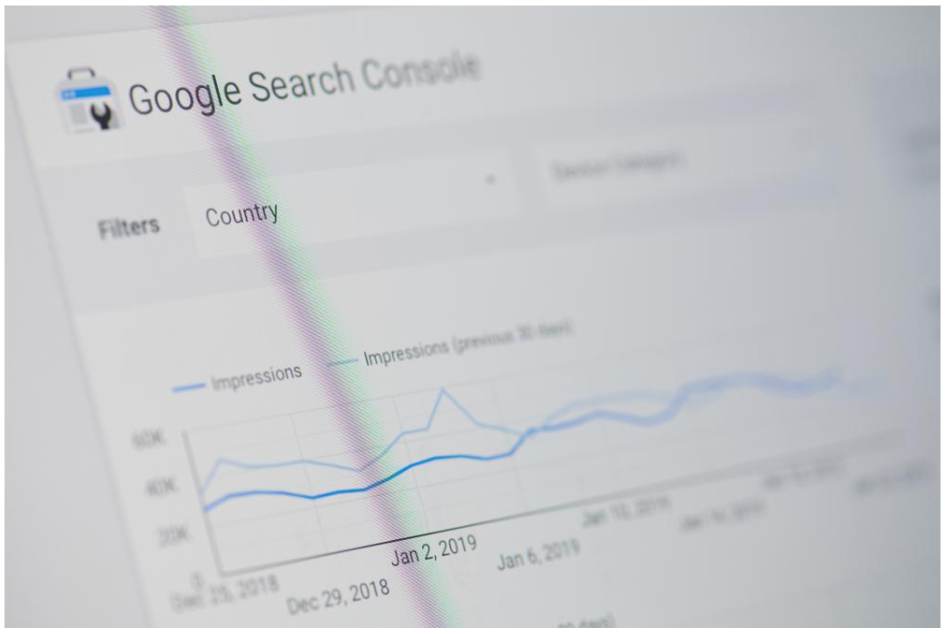Without a dilemma, Google has a commanding foot over the present and the future of search engine optimization. In a quest to refine Internet browsing experiences, Google now comes up with a revised version of the search console, creating mayhem every time among the social media community.
Quick Links
What is a Search Engine Console?
This is a free-of-cost service provided by eminent search engines such as Google, Bing allows businesses or individual bloggers to know the indexing status of their website and include an array of features to optimize the site’s online visibility.
Getting Starting With Google Search Console
If you are new to search console, then you got to know that it is of paramount importance to add & get your site verified from the search console before implementing any SEO action plan. Once your site is verified, you will get incredibly detailed information and insights regarding your site’s performance.
Add a site to the Google search console is a matter of five minutes max. You need to sign-in to your search console account, and once you’re logged in, you’ll come across a red button displaying “Add A Property,” click it and insert your site URL.
Congratulations, your site is now added!
After that, you’ll be asked to verify the site. There are several methods to get it done. These are as follows:
- Adding an HTML Tag to the website
- Uploading an HTML File
- Verifying The Through the Domain Name Providers
- Embedding Google Analytics Code
- Lastly Using the Google Tag Manager
Today, we’ll be highlighting the different errors associated with the search console and measures you got to take to overcome these. So, scroll down and have a look-
Server Error (5XX)-
Whenever there is an issue with the server-side, the Server Error (5XX) code is returned. In other words, something has deterred the website’s server to cater to the request of the Internet user.
Now, the first thing you need to do is to check the URL of that particular failed requested page on a new tab. If the page loads, then it means the problem was temporary and will be alleviated by some delay. You must immediately write to the hosting team company and inquire if there is any server-side outrage recently or if there’s any configuration that is not allowing the Google bot or any other web crawlers to access the website.
Getting good support from your hosting team is fundamental and should be part of your choice of company. We generally recommend companies like SiteGround, WPEngine for WordPress or Bluehost.
Redirect Error
Redirecting is a practice to take an Internet user to another website. The redirect error is subcategories in the following types-
A Redirect Chain Which is Too Long
The Redirect Length Exceed the Maximum URL Length
An Empty Or Bad URL In the Redirect Chain
In a nutshell, your website redirect isn’t working, so you need to get it fixed! The redirect error typically happens when you’ve redirected your site too many times, leveraging Google search engine not to waste time and money, simply reaches the final step and return the redirect problem.
To resolve the redirect issue, all you need to do is adjusting the page URL. If you’re using the WordPress content management platform, then you are redirected to the site with the integration of plug-ins to the theme.
Submitted URL Has Been Blocked By the Robot.Txt File.
If you’ve submitted a site for indexing to Google, but it is failed to get indexed as the webpage is being blocked by the Robot.txt file.
You can insert a line of code into the robot.txt file to prevent Google from not indexing a particular web page. Remove the link and get the website crawled. Even, If you’ve inserted the link into the list of non-indexing web pages, but even it is being indexed, and then analyze the sitemap. There might a case where the site link is present in the sitemap, and the Google crawler has followed that list.
The Submitted URL Has Been Marked As No-Index Error
You’ve submitted a URL for indexing, but it has been declared as no-index via the Meta tag or the HTTP Response. If that’s the case, remove the Meta tag or the HTTP header.
Go to the source code of the webpage which is marked as no-index, there apply the command Ctr+F and then insert the term “no-index.“ Once you have determined that the term no-index is there, finally make the changes in the code through the CMS editor. However, is the URL is blocked from indexing by Robot.txt file, and then the previous method of fixing no-index method explained above.
Submitted URL Has A Soft 404
You’ve submitted the URL for indexing, and it has been returned by the crawler as soft 404. This error is what a proper not found 404 problem is. The soft 404 error is displayed by Google for the following two reasons. One is the website theme is creating empty web pages on its own. Secondly, the pages have no content are like shelves into a daily-need mall.
To fix the 400 soft error, you have a choice either to convert them to a proper not-found 404 web pages that shouldn’t be indexed by the Google crawler or transform them into a valuable page for your visitors.
Unauthorized Access 401
The Unauthorized Access 401 is an HTTP response status code according to which the request made by the client cannot be authenticated.
When submitting the website URL crawling, if you get the error code 401, then you can either get rid of the authentication requirement from the webpage or you can verify your identity to allow the Google bot to index the web page. This is a kind of warning which is issued by Google when you’ve requested to crawl the page only when logged-in.
The 404 Error
This is the most prevalent search console error. The URL you’ve attempted to crawl doesn’t exist. As a rule of thumb, whenever you remove a URL from your website, it is important to get rid of the URL from the sitemap. That’s why it is often recommended to maintain the sitemap file; especially you’re running a business website that is updated regularly.
Final Thought
Still got troubles in resolving the above-mentioned issues? Contact an offshore SEO company to bail you out every time.